Welcome to Medable Support.
24/7 support for trial participants and sites. Please be sure to have your login details handy.
Call
All Support numbers are only available from inside the designated Country. For some countries, due to Regional variations, there are multiple ways the toll free number can be dialed. Please try the additional Country specific numbers if your first call is unsuccessful.
Chat
Contact our support team anytime via chat. Somebody will get back to you soon.
We are not available to chat now. Please call or send an email for assistance.
Submit an Issue
Contact our support team by submitting an issue. Somebody will get back to you soon.
See all phone numbers
Hong Kong
30163933Local in country. Accessable from other countries when dialed as an international toll call
Philippines
180014410526In country Toll Free. Access for PLDT Network for landline and Smart Telecom network for mobile.
Vietnam
2444583129Local in country. Accessable from other countries when dialed as an international toll call
Greece
2231200986Local in country. Accessable from other countries when dialed as an international toll call
Russia
8003334823In country Toll Free. When dialled from landline/fixed within Russia dial 8800 XXXXXXX When dialled from mobile within Russia dial +7 800 XXXXXXX
Getting started
First, ensure the device is adequately charged, or plugged into a power outlet. Hold down the power button located on the top right-hand corner of the iPad, iPhone, or Android device until a device logo icon appears on the screen.
If the Apple icon does not appear, allow the device to charge for 2 - 5 minutes. Attempt the first step again.
If the device still does not power on, please contact Medable Customer Care at support@medable.com
Once you have downloaded the Medable application, you will need to create a profile to set up your password and log in. This should come to your email directly.
You will have received an email stating you have been invited to create a password to gain access to the study.
If you have not received this email please contact Medable Customer Care at support@medable.com
if you are a single-sign on (SSO) user, you may be prompted to create a password. The link in your welcome email will allow you to sign in with your SSO credentials
Mobile
This video will show you how to log in to Site App Mobile on an Apple iPad
Using a computer
This video will show you how to log in to Site App Web on a personal computer.
Sites
Once you have logged in, click on the Participants button along the left column. This will display all participants added to the particular site you have access to view.
If you do not see all the participants expected, ensure there are no filters restricting your view by checking to see if any filters are listed beneath Participant List. If there are unwanted filters listed, click the grey “X” on the far right.
Once you have logged in, toward the right hand side of your page you will see a carrot icon. Click on this to view which filters have been applied, these will be marked on the left hand side below Participant List.
To add a filter, select the data point you would like to filter by, and type in the specific parameter (e.g Participant number ####), then press enter.
To remove a filter, click on the grey “X” button on the right hand side of the screen.
Please contact Medable Customer Care at support@medable.com to get any further assistance that you may need.
Mobile
This video will show you how to reset a password on Site App Mobile on an Apple iPad.
On a computer
This video will show you how to reset a password on Site App Web.
For a non-PII study
This video will show you how to reset a password on Site App Mobile and Site App Web for a study that does not ask for any personal identifiable information (PII) – a non-PII study.
To sync data to Medable and prepare a provisioned device for a new participant, scan the QR code using the device’s’ camera.
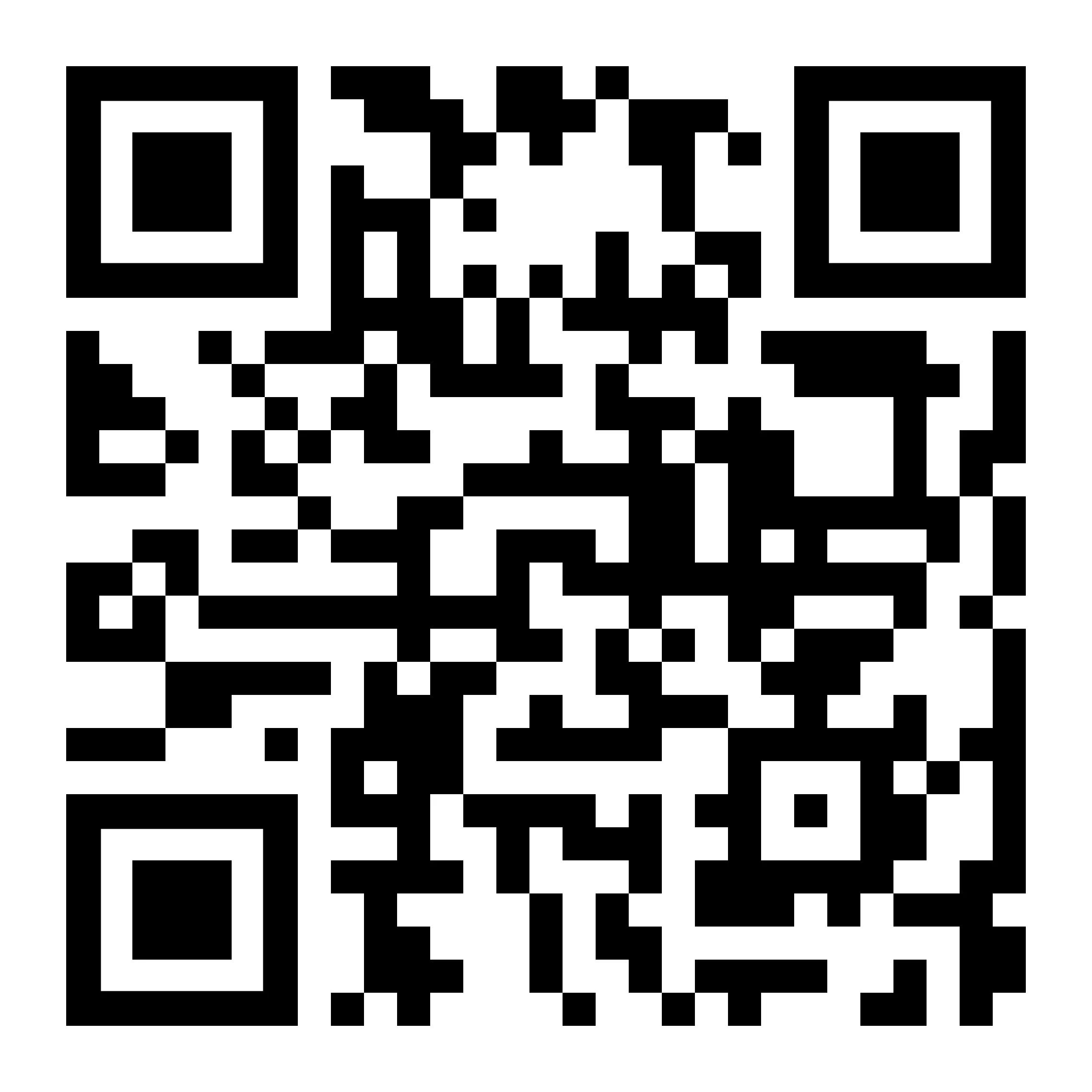



.webp)
